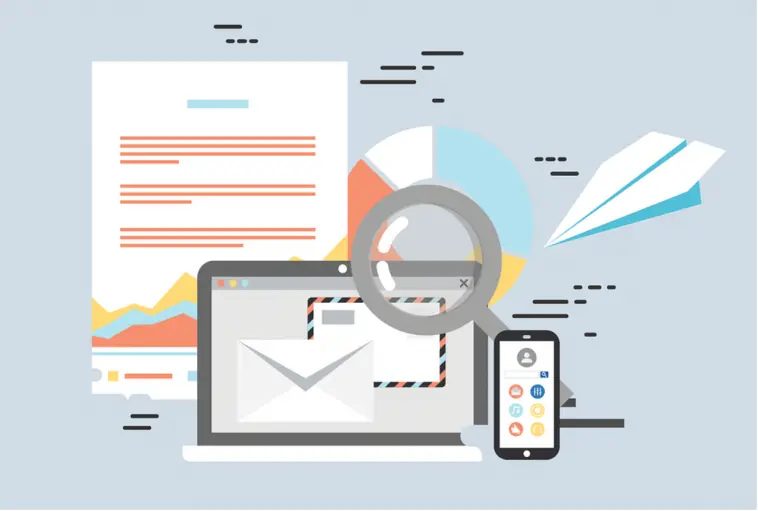Salesforce is great for managing customer relationships. In the modern world, it plays a major role in bringing companies and their customers together. It may also connect them with potential customers and partners. Salesforce has become the top option for tracking customer activity.
It gives all departments of an organization including sales, marketing, and commerce a shared view of their customers. With the integrated CRM platform, companies can deliver customized experiences to their customers. It has powerful products that can improve a company’s marketing, commerce, and sales operations.
How Does It Work?
After sending an email from external email applications, the Email to Salesforce feature automatically relates the email to your Salesforce leads, opportunities, and contacts. When creating, replying to, or forwarding an email, you will be required to use your Email to Salesforce address. Depending on your configuration, Salesforce may add that email to the Activity History that matches the email of the recipient.
Alternatively, the email may be added to the My Unresolved Items page. The My Unresolved Items page allows you to assign your emails to a record manually. Unassigned emails will show up in your open task list.
Once the Salesforce admin activates the Email to Salesforce feature, you will receive an email containing your Email to Salesforce address generated by the system. This address will appear in your personal settings as well.
If you want to build some web application like salesforce forms, custom documents etc you can check this App out.
Verifying Email Address
Forwarding emails from Gmail to Salesforce may be a good idea. It is convenient and may simplify your processes. After enabling your Gmail-to-Salesforce, you can easily forward emails to Salesforce using the Forwarding setting. However, you need to verify the email address that you plan on forwarding to and you can do it in a few simple steps:
- Get the email address where your verification email will be coming from. If you do not have it, open ‘Settings’ and then ‘Forwarding and POP/IMAP’ in Gmail. You can add a different email account to what you have.
- Open the options Setup, Email, and then My Email to Salesforce. When the option opens, add the new address to the list of ‘Acceptable Email Addresses.’
- Add your regular email address as well. Consider using a comma to separate the two. Find the option ‘Email Associations’ and use it to adjust your settings to send your emails to any unresolved items. When you are done, click ‘Save.’ You can change this option back after receiving your verification email.
- You can now copy your email to Salesforce. The address is at the top of your page. Add the Salesforce address as your forwarding address and send your verification email.
- After forwarding the email successfully, you can go back to Unresolved Items to access the verification email. Click on the link to complete the verification process. When you are done, you can start forwarding your emails from Gmail to Salesforce.
Setting Up a Forwarding Setting From Gmail to Salesforce
You can set up a forwarding filter to Salesforce with the Email to Salesforce feature. On your Email to Salesforce page, you can do it by adding mail-noreply@google.com to the ‘My Acceptable Email Addresses Box. Follow these steps to complete your procedure:
- Click on your name, Setup, Email, and then Email to Salesforce
- Find the My Acceptable Email Addresses Box and paste noreply@google.com
- Click Save
- Follow the prompts to set up a forwarding filter
Follow these steps if you want to forward mail to a different address:
- Click on the gear icon at the top right and then select Settings.
- Click on the tab ‘Forwarding and POP/IMAP’
- Find the drop-down menu under the Forwarding section and click ‘Add new email address’
- Enter the address where you wish to forward the messages
- You will receive a verification to that address for security reasons
- Click on the verification link
- On your Gmail account, click on the option ‘Forward a copy of incoming mail to…’
- Choose the relevant email address and choose the action that you want the message to take. You may keep a copy of the message in your inbox or send it to the trash.
- Click Save changes to complete the process
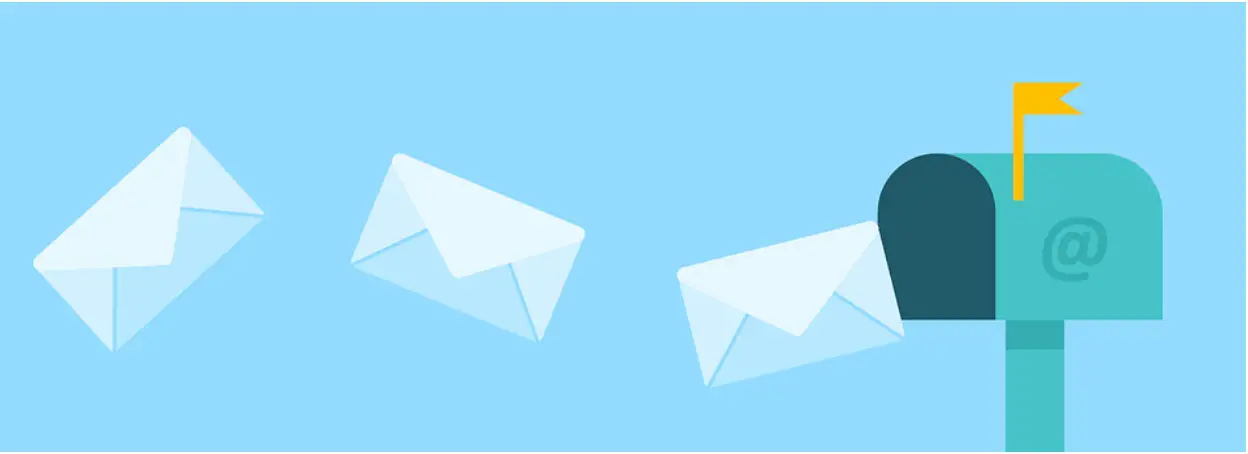
In conclusion, the process of forwarding emails from Gmail to Salesforce is simple. You can complete it using Gmail’s Forwarding setting and the biggest challenge for most users is verifying the email to Salesforce address. Fortunately, it is not a complicated process. You can complete it in a few steps and start enjoying your desired benefits in no time.